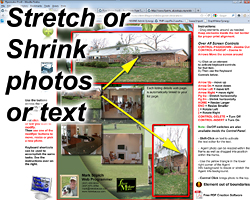Tutorial for Keyboard Control Features and Tool Pallet ButtonsQuick Start GuideGo to page: 1 2 3 4 5 6 7 |
|
||
Here are a list of capabilities that are controlled by the keyboard:
|
||
|
#4: Stretch or Shrink photos and text boxes. Photos and Small Text Boxes behave differently from the Marketing Remarks text box. Photos stretch and shrink horizontally using the PageUp and PageDown buttons or the Tool Pallet Stretch/Shrink buttons (see bottom of page). This will have the effect of making the image look wider or more narrow without respect to the original aspect ratio of the image. In this way you can present a vertical image in it's correct portrait mode of orientation. Small Text Boxes will stretch or shrink the text box which will have the effect of squeezing or stretching the text within the box. The Marketing Remarks text box will stretch or shrink horizontally while maintaining the text formatting and font sizing. The right edge of the Marketing Remarks will move left or right while at the same time the text in the box will word wrap appropriately. Note: When using the Small Text Box Editor, the text box will expand to the right until you hit the return key to create a new line. Since the Small Text Boxes do not word wrap automatically in the same way as the Marketing Remarks, simply using the PageUp and PageDown keys may not have the effect you want (see below). 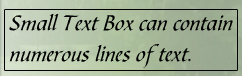 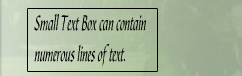 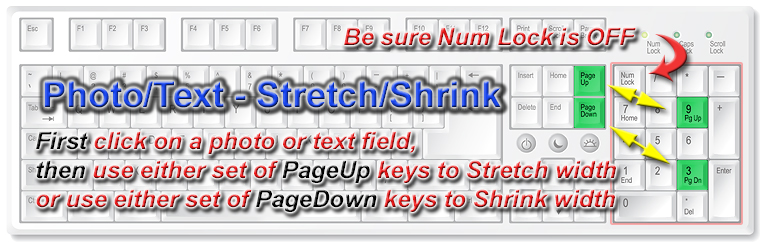 
|
||
|